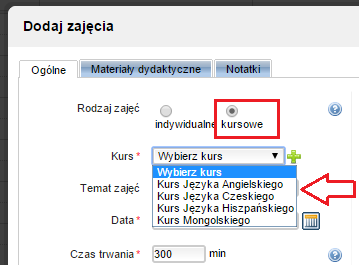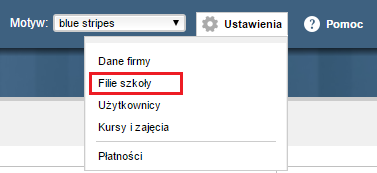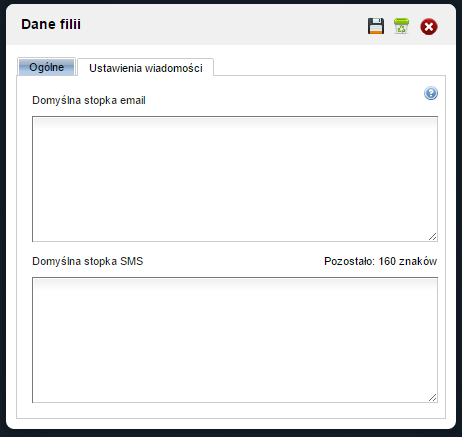Najczęściej zadawane pytania
1. W jaki sposób można udostępnić kurs do zapisów online?
-
Główne menu -> Kursy:
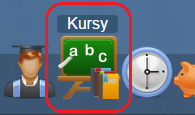
-
Wybieramy kurs:
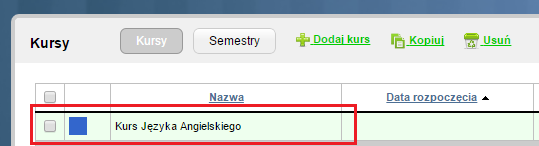
-
Klikamy na zakładkę -> Zapisy online:

-
Wybieramy -> +Dodaj okres zapisów:
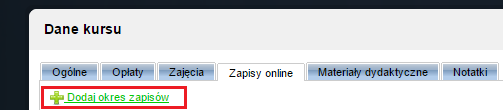
2. Jak wejść na stronę zapisów online na kursy?
-
Główne menu -> Kursy:
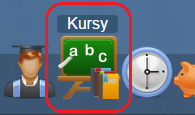
-
Wybieramy kurs:
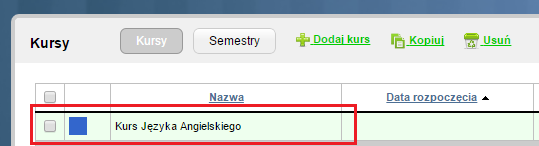
-
Klikamy na zakładkę -> Zapisy online:

-
Na dole okna mamy link do zapisów online (możemy go wkleić na stronę naszej szkoły):

3. Jak zatwierdzić ucznia, który zapisał się online?
-
Główne menu -> Kursy:
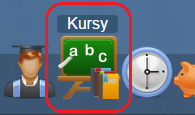
-
Wybieramy kurs:
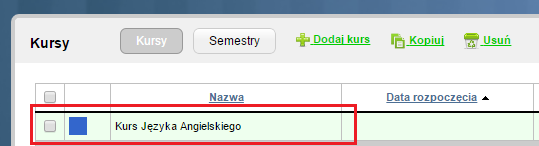
-
Klikamy na zakładkę -> Zapisy online:

-
Wybieramy interesujący nas okres zapisów:
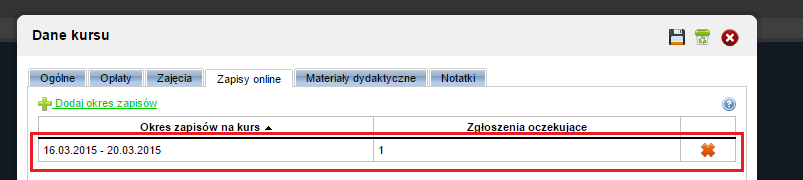
-
Zatwierdzamy uczestnika:
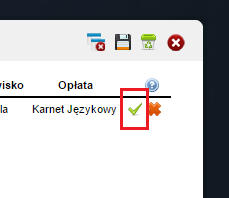
4. W jaki sposób utworzyć konto dla ucznia w systemie?
-
Główne menu -> Uczniowie:
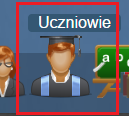
-
Klikamy -> +Dodaj ucznia:

-
Zaznaczamy opcje -> Utwórz konto (zostanie wysłany link z potwierdzeniem do ucznia):
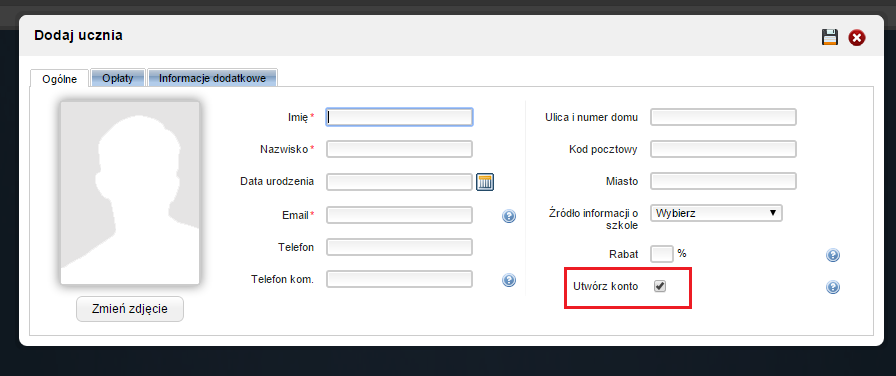
5. W jaki sposób utworzyć konto dla nauczyciela w systemie?
-
Główne menu -> Nauczyciele:
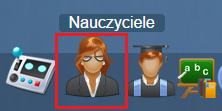
-
Klikamy -> +Dodaj nauczyciela:

-
Zaznaczamy opcje -> Utwórz konto oraz zaznaczamy przynajmniej jedną filię (zostanie wysłany link z potwierdzeniem do nauczyciela):
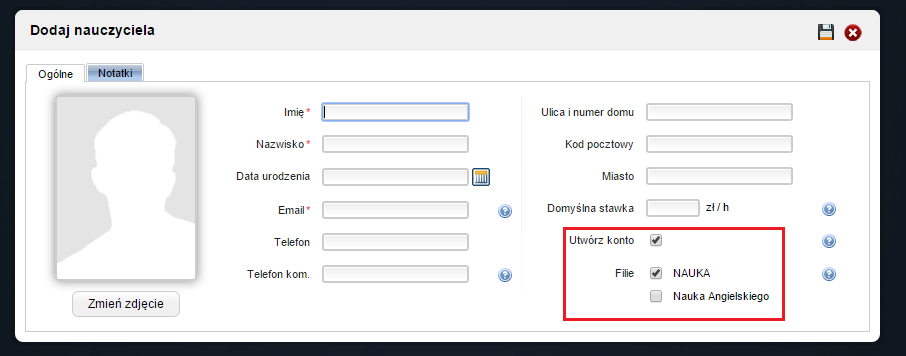
6. W jaki sposób utworzyć konto dla nowego użytkownika (pracownika szkoły)?
-
Ustawienia -> Użytkownicy:
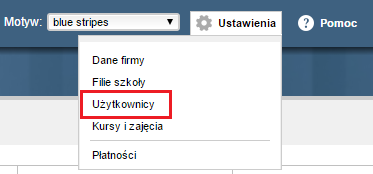
-
Klikamy -> Uprawnienia -> +Dodaj uprawnienia:

-
Określamy uprawnienia, jakie będzie posiadał pracownik:
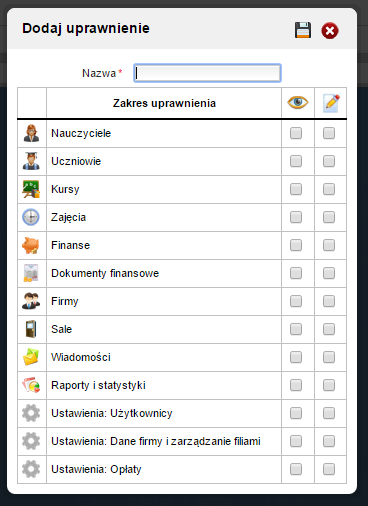
-
Wybieramy -> Zaproszenia -> +Wyślij zaproszenie:

-
Wypełniamy wymagane pola oraz zaznaczamy, jakie uprawnienia posiadać będzie nowy pracownik:
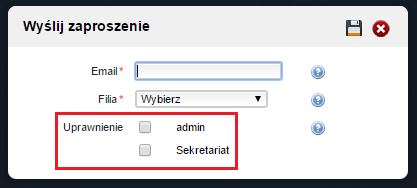
7. Jak wydrukować plan zajęć dla ucznia?
-
Główne menu -> Uczniowie:
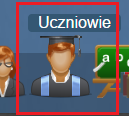
-
Wybieramy konkretnego ucznia:

-
Klikamy na zakładkę -> Zajęcia -> +Drukuj plan zajęć:
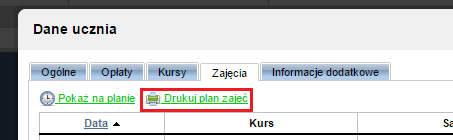
8. Jak zmienić datę i godzinę zajęć?
-
Główne menu -> Plan zajęć:
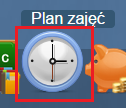
- Łapiemy myszką dowolne zajęcia i przeciągamy w inne miejsce na planie zajęć.
9. W jaki sposób szybko usunąć wiele kursów?
-
Główne menu -> Kursy:
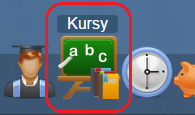
-
Zaznaczamy kursy, które chcemy usunąć:
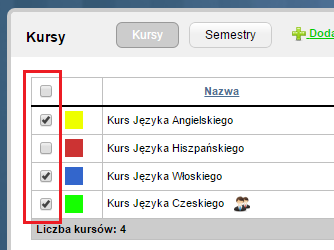
-
Klikamy -> Usuń:

10. Jak można wydrukować dzienny raport kasowy?
-
Główne menu -> Dokumenty finansowe:
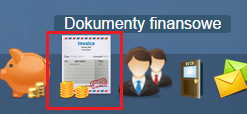
-
Wybieramy kasę, dla której chcemy wydrukować raport a następnie klikamy Drukuj raport:

11. Jak wystawić fakturę?
-
Główne menu -> Dokumenty finansowe:
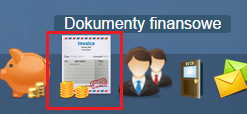
-
Wybieramy -> Faktury -> +Dodaj fakturę:

12. Jak wysłać powiadomienie do wszystkich uczestników zajęć lub kursu?
-
Główne menu -> Kursy:
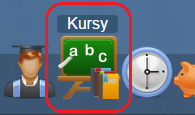
-
Wybieramy kurs:
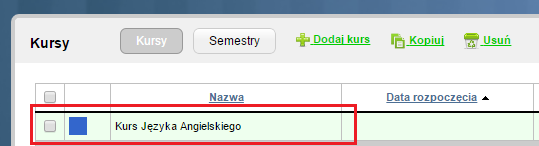
-
Klikamy ikonę kopert w celu wysłania powiadomień:
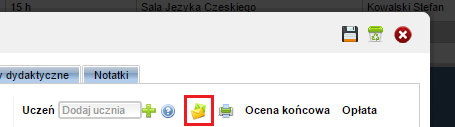
13. Jak dodać informacje kontaktowe opiekunów ucznia?
-
Główne menu -> Uczniowie:
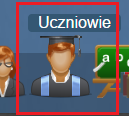
-
Wybieramy konkretnego ucznia:

-
Wybieramy -> Informacje dodatkowe -> +Dodaj kontakt:
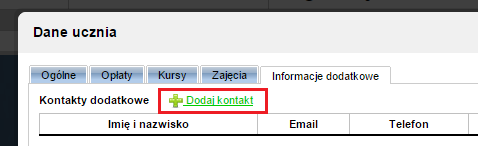
14. Gdzie sprawdzić ile należy zapłacić nauczycielowi?
-
Główne menu -> Raporty i statystyki:
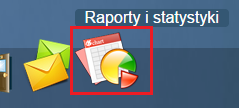
-
W kolumnie Raporty i statystyki w dziale Nauczyciele -> Przepracowany czas:
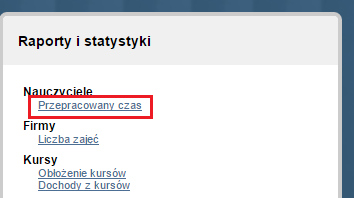
15. Jak odwołać zajęcia?
-
Główne menu -> Plan zajęć:
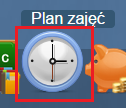
-
Wybieramy interesujące nas zajęcia i klikamy ikonę zegarka:
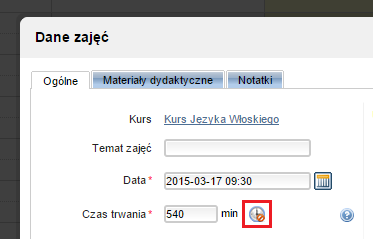
16. Jak sprawdzić czy kurs jest dochodowy, czy generuje straty?
-
Główne menu -> Raporty i statystyki:
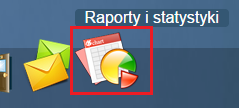
-
W kolumnie Raporty i statystyki w dziale Kursy -> Dochody z kursów:
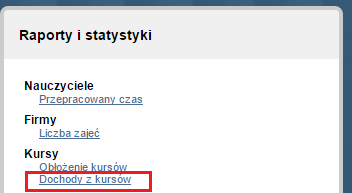
17. Jak zdefiniować dodatkowe koszty prowadzenia zajęć?
-
Główne menu -> Plan zajęć:
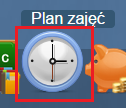
-
Wybieramy interesujące nas zajęcia:
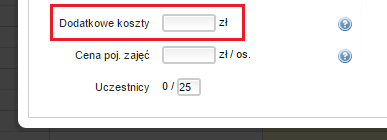
18. Gdzie można zapisać informację o tym skąd uczeń o nas wie?
-
Główne menu -> Uczniowie:
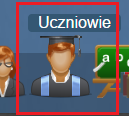
-
Wybieramy konkretnego ucznia:

-
Wybieramy z listy źródło informacji o szkole:
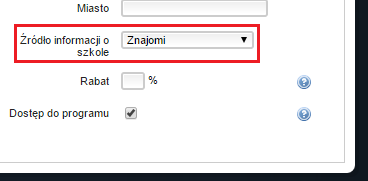
20. W jaki sposób sprawdzić ile muszę zapłacić za smsy i ile wiadomości zostało wysłanych?
-
Ustawienia -> Płatności:
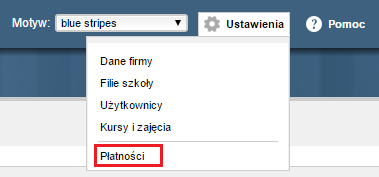
-
Wybieramy -> Billing sms:

21. Jak dodać zajęcia do istniejącego kursu?
-
Główne menu -> Plan zajęć:
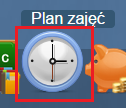
-
Zaznaczamy na planie godziny, jakie nas interesują:
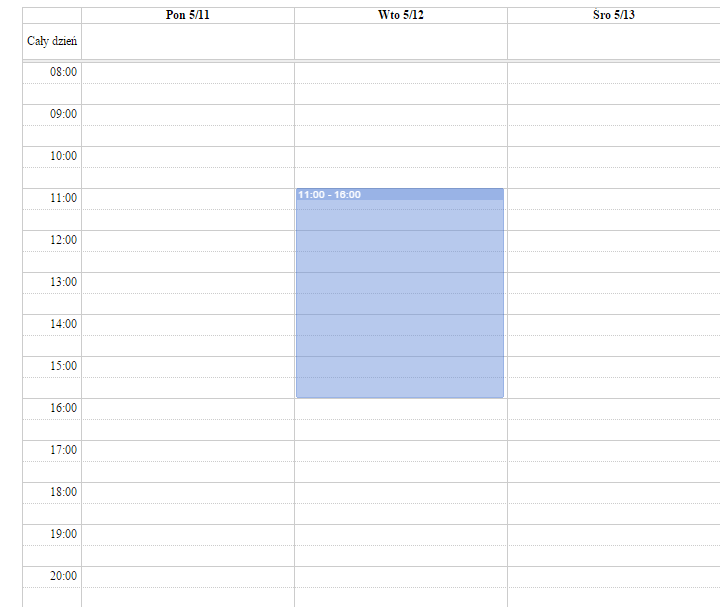
-
Wybieramy rodzaj zajęć -> kursowe -> kurs, do którego mają być przypisane zajęcia: